How can we help you today?
Digital and technology enhancement
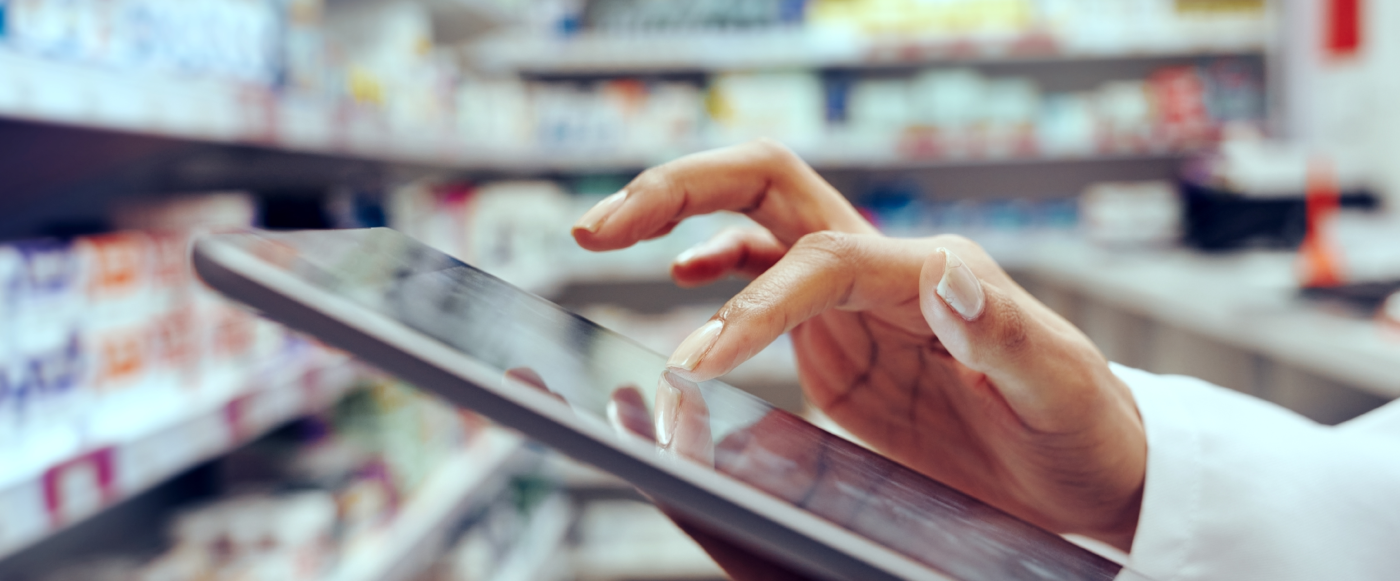
Active Script List (ASL) is a token management system and provides further convenience for patients, especially those who are on multiple medicines. An ASL is a list of a patient's active prescriptions and repeats available to be dispensed.
Instead of presenting a token, the patient confirms their identity and provides consent to allow the pharmacy to access their ASL.
By using an ASL, a patient no longer needs to keep track of the SMSs / emails from their prescriber or pharmacy, as this information will now be stored in one consolidated list. This could be especially convenient for patients who are on multiple medicines. This approach also overcomes the issue of patients misplacing their token and the need for you to reissue one, which can also improve efficiency when dispensing medicines.
An ASL includes both electronic prescriptions (initial supply and repeat tokens) and computer-generated paper prescriptions (if they contain a barcode from the Prescription Exchange Service).
MySL service is a Department of Health conformant Active Script List Registry
Registration at the pharmacy
The patient visits their preferred pharmacy and requests to be registered for an ASL. As part of this process, the pharmacy verifies the patient’s identity and sends a consent and access request using the patient's preferred contact method (SMS or email message).
Patient visits the doctor
The patient visits their doctor and requires a prescription. If the patient chooses an electronic prescription, it is added to the prescription delivery service (PDS) as usual. Unless the patient instructs their doctor otherwise, the prescription is automatically added to the patient's ASL.
Patient visits the pharmacy
The patient can visit any pharmacy that is enabled to offer ASL. It doesn't have to be the original pharmacy where they registered for their ASL. The pharmacy will verify the patient’s identity and request consent to access their ASL via SMS or email (initiated through the dispensing software).
Medicine is dispensed
The patient does not need to share a token for supply of their medicine, as the pharmacy selects the relevant prescription from the patient’s ASL. The electronic prescription information is downloaded from the prescription delivery service (PDS) and the medicine can be dispensed.
If there are remaining repeats, these will be available in the patient's ASL.
Step 1: Verify patient identity
When registering a patient for an ASL, you must verify their identity (or if applicable, that the person is an authorised representative of the patient). If the patient has current government issued photo identification and a Medicare or DVA card (with the individual’s name), then this is sufficient to identify them and register their ASL.
If the patient does not have photo identification, then additional identification documents may be required. The type of documents you will need will depend on whether the patient is known to you or not, and whether the patient is prescribed Schedule 8 medicines.
Step 2: Locate the patient in your software and validate their IHI
Once you have verified the identity of the patient, locate them in your software and validate their Individual Healthcare Identifier (IHI). This will ensure that the patient is matched to the correct record and any electronic prescriptions that they may already have.
The details required to validate a patient’s IHI are:
- Family name
- Given name
- Date of birth
- Gender
- Medicare number or DVA number
Step 3: Complete the ASL registration form
The registration form will be pre-populated with any data held in your dispensing software. Check the patient’s details and select ‘SUBMIT’ to continue.
Step 4: Establish consent from the patient
During registration, you must inform the patient about the service they are consenting to by explaining that:
- in order to initiate registration, patients will need to provide certain personal details like their name and mobile number
- they should review and accept the terms and conditions once an access request has been received via their preferred contact method (SMS or email message)
- that ALL their prescriptions will be visible to the practitioners to whom they provide access, unless they specifically request the prescriber to exclude a prescription
- ASL is an optional service.
- By initiating the registration process on behalf of the patient, a pharmacist is confirming that they have:
- been duly authorised by the patient (and have their consent) to proceed with the registration; and
- verified the identity of the patient or authorised representative of the patient.
A consent and access request is then sent to the patient or their authorised representative, who is also a nominated primary contact, using their preferred contact method (SMS or email message). The patient or their authorised representative must respond to the message.
Step 5: Add existing active prescriptions to ASL
-
If selected in the registration form, the patient or their authorised representative will receive a message via their preferred contact method (SMS or email message) to confirm if they would like to add existing active prescriptions to their ASL.
-
If the patient replies ‘YES’, then their active prescriptions will be automatically added to their ASL (this may include active tokens and computer-generated paper prescriptions).
-
If the patient replies ‘NO’, only future prescriptions will be added to their ASL, unless they ask their prescriber not to add them.
Once a patient has registered for an ASL, they can visit any pharmacy that is enabled to offer ASL.
Each pharmacy that the patient visits must verify their identity, and request consent to access their ASL via SMS or email (initiated through the dispensing software), unless consent has already been provided to this pharmacy.
- Electronic prescriptions (unless patient requests to withhold from ASL)
- Computer-generated paper prescriptions (with a barcode) will also be visible in the ASL but will not be available for dispensing without the legal paper prescription.
- Computer generated paper prescriptions which are dispensed manually by the pharmacist (i.e. not scanned) will not be updated in the patient’s ASL
- What won’t be in ASL: handwritten paper prescriptions and computer-generated prescriptions with no eRx barcode AND electronic prescriptions which the patient has chosen not to include in their ASL
NOTE: The ASL should not be relied upon as a complete list of medicines which a patient is taking. It is only a list of prescriptions available to be dispensed.
- Patients may nominate a carer and/or agent to manage ASL on their behalf and collect their medicines.
- Carer: a person/organisation who has the same ASL rights and access as the patient e.g. a RACH may with resident’s permission, nominate themselves as a carer so they can receive electronic notifications and provide site-consent
- Agent: a person whom the patient has authorised to collect supplied medicines (i.e. to receive a dispense on behalf of the patient).
The patient is responsible for getting consent from the carer/agent and communicating this to the healthcare provider.
Patients agree to their prescriptions being available in their ASL during the registration process. It is patient’s responsibility to inform their prescriber or pharmacist whether to withhold a script from ASL.
New functionality has been introduced in My Health App that allows consumers to manage their electronic prescriptions and Active Script List.
An Active Script Activation Code needs to be sent to the consumer to link their Actie Script List to the app, allowing them to view and manage their ASL. This activation code can be generated in the dispensing software for patients that have been registered for ASL and have an IHI number against their profile.
- Search for the consumer within your dispensing software.
- Once verified with the consumer, open their profile and check that they are registered for an ASL. If they are not registered, proceed with the registration process.
- Once registration is verified as complete, go to the section in your software where ASL details are displayed.
- Find the option/button to generate or retrieve the Activation Code.
- Once the Activation Code is generated, provide it to the consumer so they can use it to access their ASL in third-party applications.
- If you require assistance generating or retrieving the Activation Code, please contact your dispensing software helpdesk for specific instructions.
Z software
Minfos
- Active Script List
- ePrescribing
- Dispensing from a Patient’s ASL
Fred Dispense
Course link: Active Script List (MySL) in Community Pharmacy
This activity has been accredited for 0.5 hour of Group 1 CPD (or 0.5 CPD credit) suitable for inclusion in an individual pharmacist’s CPD plan which can be converted to 0.5 hour of Group 2 CPD (or 1 CPD credit) upon successful completion of relevant assessment activities.
Please visit the ADHA website for more information.
Health Practitioner
General Practitioner
Digital and technology enhancement
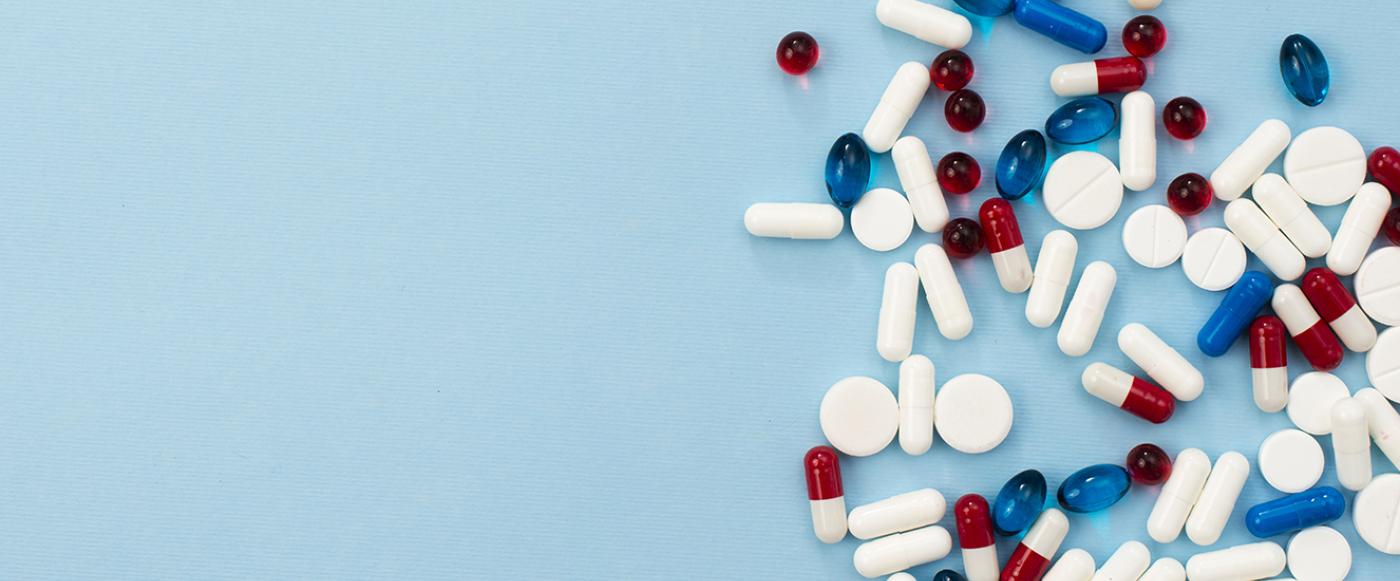
- Electronic prescriptions are an alternative option for prescribers and their patients to use an electronic prescription rather than a paper prescription.
- Previously, only a paper prescription signed by a prescriber was the legal form by which medicines could be supplied.
- Changes to Commonwealth legislation commenced on 31 October 2019, recognising an electronic prescription as an alternative legal form for supplying medicines under the Pharmaceutical Benefits Scheme (PBS).
- Patients and prescribers will be able to choose between a paper OR an electronic prescription but not both for the same item.
- A token contains a unique QR code that can only be ‘unlocked’ by the pharmacy using conformant dispensing software.
- A unique token will be generated for each item prescribed electronically and each repeat issued by the dispensing pharmacy.
The benefits extend to the patient, healthcare provider and, more broadly, the healthcare system. These include:
- provides an alternative choice for patients and can be a more convenient option
- supplements delivery of telehealth services to ensure continuity of patient care
- provides an opportunity to protect community members and healthcare providers from exposure to infectious diseases (such as COVID-19)
- maintains patient privacy and integrity of personal information through token encryptions and data protection measures
- reduces the risk of lost paper prescriptions
- reduces administrative burden for healthcare providers and organisations.
A token is sent via SMS or email (can also be printed on paper but not encouraged) and it contains a unique QR Code for a medicine.
Each medicine has its own token that must be shown at the ‘script in’ counter. So, if two medicines are to be dispensed, the pharmacy will need to scan two tokens. A token is more suited for one-off prescriptions or for people who do not have many prescriptions. For people who have many prescriptions, the Active Script List is the best option.
Pharmacies must provide the patient with a new repeat token (SMS, email, or printed on paper).
“If the prescription for the pharmaceutical benefit is an electronic prescription—attach or link, by electronic means, the repeat authorisation to the electronic prescription and ensure that the person to whom the pharmaceutical benefit is supplied is given a print-out of the repeat authorisation and prescription or is able to access the repeat authorisation and prescription." [National Health (Pharmaceutical Benefits) Regulations 2017]
- When a script that has been cancelled by the prescriber, expired or dispensed by a pharmacy, the token is no longer available. When the link is accessed to view the token, these messages will appear:
- “the prescription has already expired”
- “has already been dispensed”
- “has been ceased by the GP”
- QR code won’t appear as it’s no longer valid, it will just display the relevant message.
Electronic prescriptions can be used to prescribe all items, with the exception of complex authority prescription items, for which the paper prescription must be sent to Medicare for approval.
To access the patients' medicines list:
- select the medicine that you want to send a token for
- go to the ‘token’ drop down and choose from SMS, email or paper, whichever the patient prefers
- from there select the ‘eScript’ tab on the side to send the token
- double check and confirm the patient or carers phone number and email address are correct.
Normal process for prescribing Conformant EP software will allow prescribing a medicine as a traditional paper script as well as electronically.
Go through authority number process: PBS authority prescriptions can be prescribed electronically where the approval code can be obtained at time of prescribing (e.g. Streamline authority code, HPOS, PBS phone authority), and added to prescription.
When you are prescribing an electronic prescription for a medicine which requires an authority, it is important that you still follow your normal processes for either streamline authority numbers or non-streamlined authority numbers
Review prescription and choose a method of delivery
Always confirm the phone number/email address with the patient prior to submitting the electronic prescription for transmission.
EP does not replace other systems used when prescribing/dispensing controlled drugs or drugs of dependence, such as real-time prescription monitoring (RPTM).
In some states/territories, having an authority/warrant number to prescribe restricted medicines may be a legislative requirement. This number must be included in the electronic prescription as a separate field or can be put into the ‘Note to pharmacist’ section. A pharmacist would not be able to dispense such a medicine if the required authority/permit number is missing. NOTE: Electronic prescriptions (like paper prescriptions) must comply with any additional State/Territory legislation.
- Your organisation should have a Healthcare Provider identifier – Organisation (HPI-O number). If you are registered with My Health Record system, you have a HPI-O number
- Valid NASH (National Authentication Service for Health) certificate
- Registered with eRX Script Exchange and set up ETP in your software.
